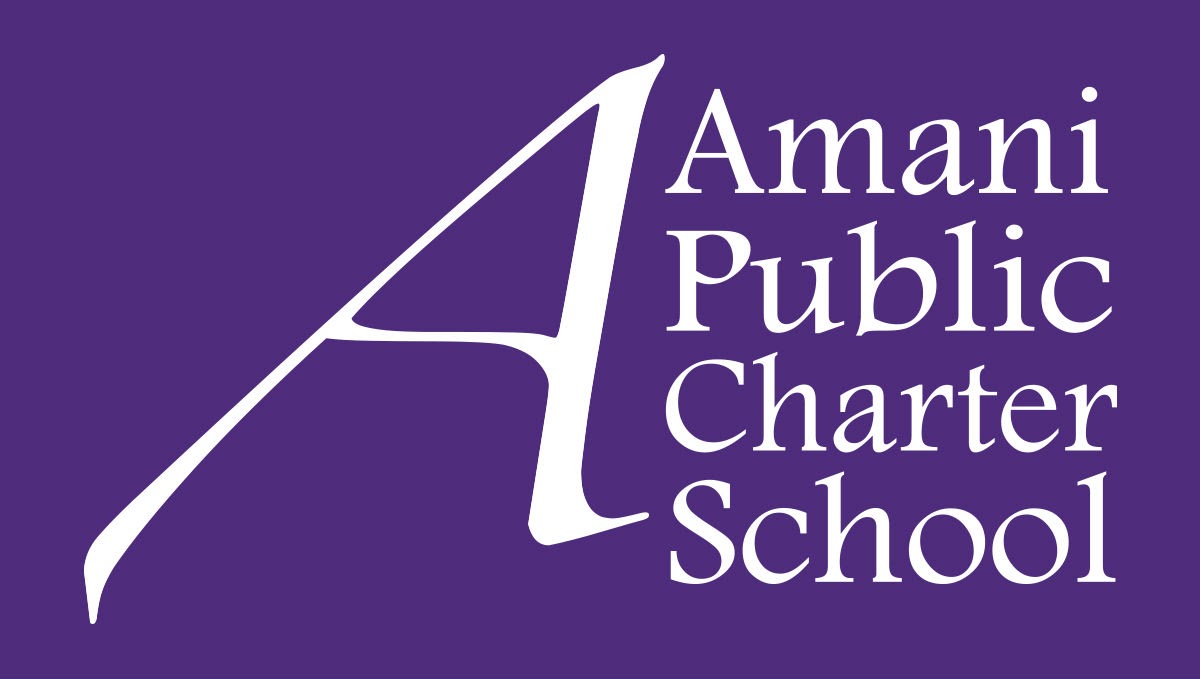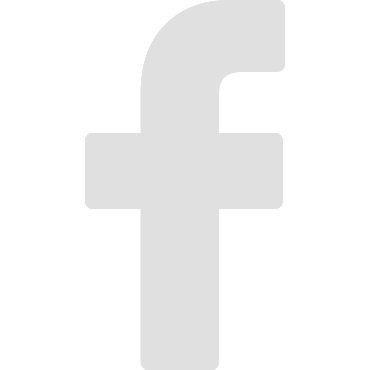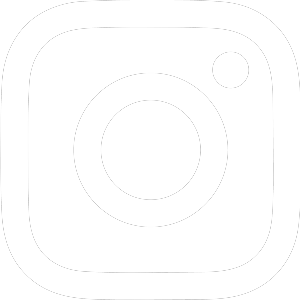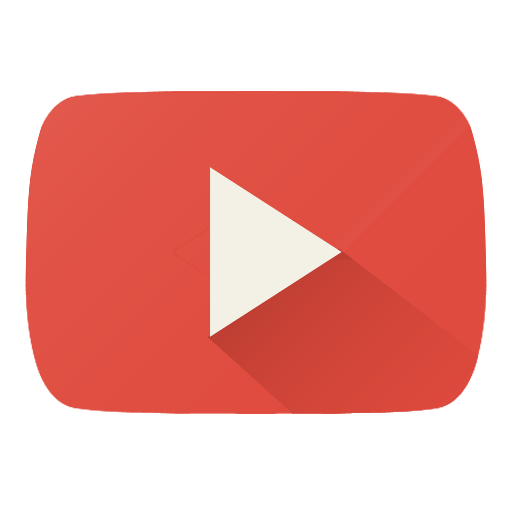As a guardian, you can get email summaries about your student’s activity in Classroom. Email summaries do not include grades. For grades, ask your student or contact the teacher.
In email summaries, you can review:
- Missing work—Work not turned in when the summary was sent.
- Upcoming work—Work that’s due today and tomorrow (for daily emails) or that’s due in the upcoming week (for weekly emails).
- Class activities—Announcements, assignments, and questions recently posted by teachers.
If there’s no activity to report, you might not get an email summary.
Before you begin
You can get email summaries sent to any email address. However, to view or update email summary settings, you need a Google Account. With a Google Account, you can change the frequency of your emails, update your time zone, see the students connected to your account, and unsubscribe from email summaries. For details, go to Create a Google Account.
If you unsubscribe from email summaries, you’re still connected to a student as long as you have a Google Account. Otherwise, unsubscribing removes you as a guardian.
Get email summaries
To get email summaries of your student’s work, you must accept an email invitation from a teacher or administrator. You have 120 days to accept an invitation before it expires. You can unsubscribe from summaries or remove yourself as a guardian at any time.
- The teacher or administrator emails you an invitation to join your student’s class.
- In your email program, open your email invitation.
- Click Accept.
If you’re not the guardian, click I’m Not The Guardian. - Click Accept to confirm.
When you accept an invitation, you and your student get an email confirmation.